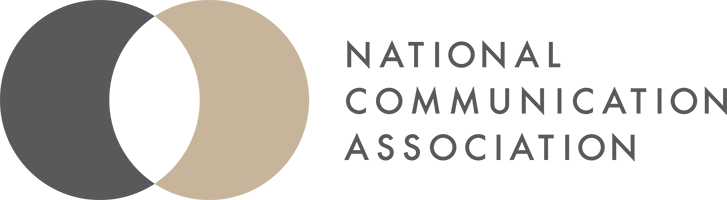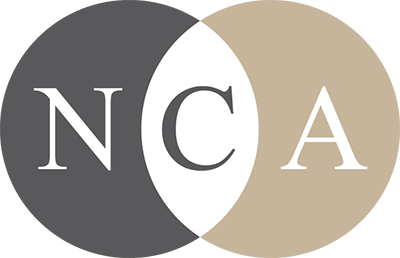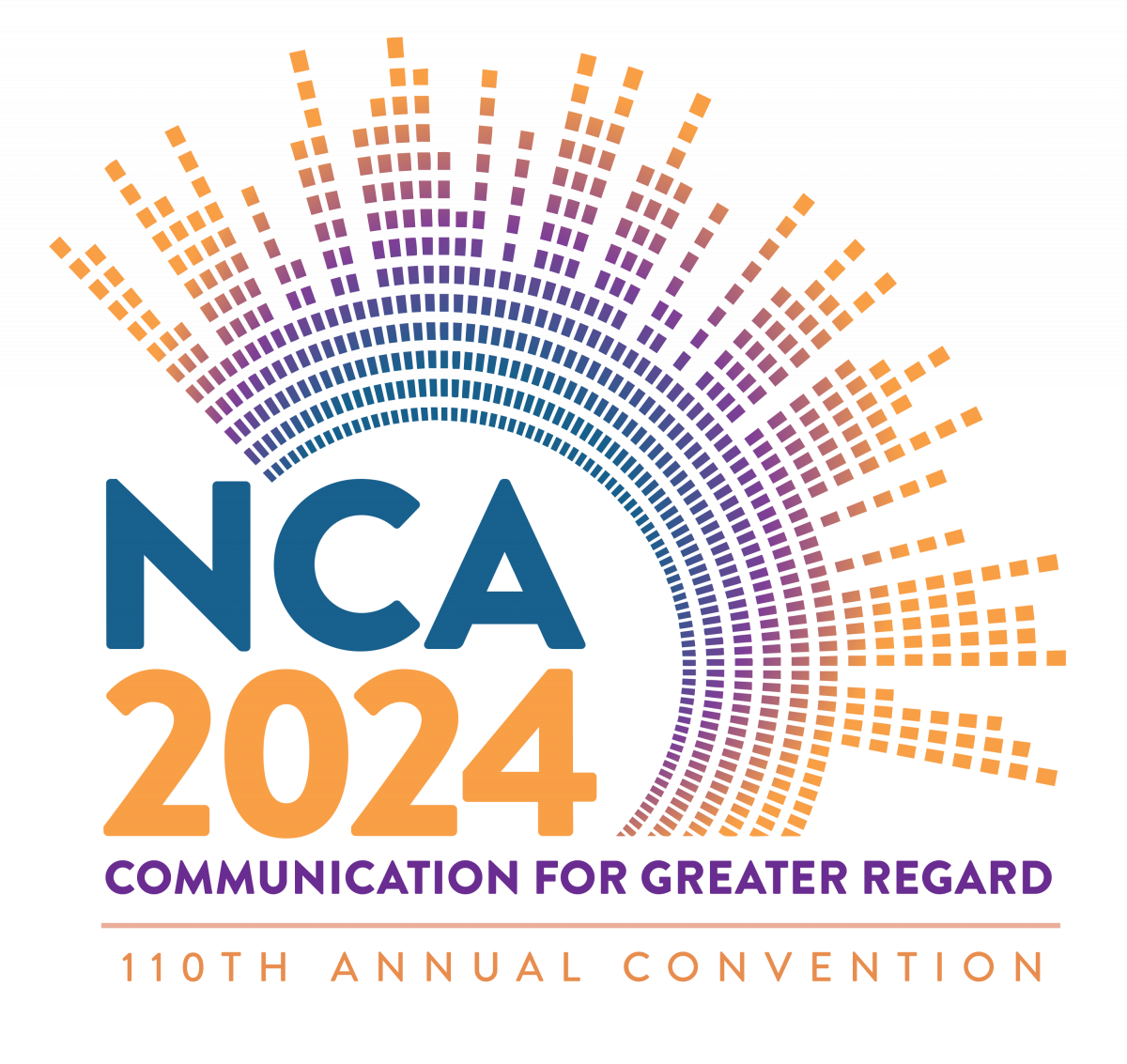
Contacts
- Jeanetta Sims, NCA First Vice President
- LaShawn Duckett, Director of Convention and Meetings
- Hannah Hayes, Convention and Meetings Associate
- 2024 Program Planner Contact Information
- General Inquires, convention@natcom.org
Additional Information
- Professional Standards for Convention Participants
- Anatomy of a Call for Submissions
- A Code of Professional Ethics for the Communication Scholar/Teacher
- Step-by-step Reviewer Guide (Coming Soon)
- Donald P. Cushman Memorial Award Call for Nominations
- Guest Speaker Registration Form - Due October 14, 2023
- March E-Mail Text
Convention Planner Training Webinars
Note: Convention Central is getting a new look!
NCA is in the process of migrating to a new abstract management system. As such, the training material is in the process of being developed. As we move through implementation, training information will be updated below.
Convention Planner Info Session / Training I
This session will discuss where we are with the implementation process, updating/crafting your call for submissions, the new review feedback forms, and soliciting a reviewer.
View Recording
Convention Planner Training II
This session will cover submitting a proposal, managing your submissions, and populating your reviewer pool.
Submit a Proposal Using the Chair Module
Edit a Submission Using the Chair Module
Convention Planner Training III
Detailed instructions on how to add and assign reviewers, and transfer submissions will be given.
Convention Planner Training IV
Detailed instructions on submission management and best practice strategies using NCA Convention Central.
Convention Planner Training V
Detailed instructions on how to assign reviewers, monitor reviewer statuses, and accept/decline submissions.
Register Now
View Recording
How to Accept/Decline Submissions
Convention Planner Training for Planners Who Did Not Issue a Call for Submissions
This webinar is specifically designed for planners who did not issue a call for submissions and/or did not take submissions via NCA Convention Central. Detailed instructions on how to create sessions for your unit will be given.
Q: The submitters made an error on their submission, in addition to submitted a paper that wasn’t blind. How do I edit their submission?
A: Here are the steps to edit a submission:
- Log in to the Planner/Chair Module.
- Click on "View Submissions".
- Select the appropriate module from the drop-down menu.
- Click on the submission number in the Session and Panel Submission form section.
- Click on “Edit Submission” in the blue menu bar.
- Make the necessary edits and click on “Update Submission”. You can also upload a new document, if necessary, from this page.
- Click on “Edit Authors” in the blue menu bar to modify authors.
- Click on “Presentations” in the blue menu bar to modify panelists or session presentations.
Q: How do I add a Business Meeting using the Planner Module?
A: Here’s how you can submit your business meeting.
- Log-in to Convention Central.
- Access the Chair Module.
- Click on “Add Submissions.”
- Select “Business Meeting Submission Form” from the “Select Submission Module” dropdown menu.
- On the Add Submission page, enter the Presenter and Submission Details and select “Add Submission.”
- Enter the session details and click on “Update Submission.”
Please view the convention planner training II and IV videos for additional guidance or feel free to reach out.
Q: The sign-up for review form does not ask about people's availability to serve as a chair or respondent. Should I send out a separate email/form for them to indicate this? Is this being considered as part of the implementation process for future conventions?
A: Yes, you will need to send out a separate email/form for this. The NCA Convention team is considering how to add this as a future enhancement. Please email convention@natcom.org sample questions you would like us to consider adding.
Q: How can I ensure that all the reviewers are imported and enlisted from my end?
A: To view a listing of your reviewers, please follow these steps:
- Log-in to Convention Central.
- Access the Chair Module.
- Click on “Review.”
- Select the Review Module from the dropdown menu.
- Click on “Manage Reviewers” in the blue menu.
- View the list of reviewers on the bottom of the screen.
Q: There are reviewers assigned to my unit that wasn’t included in my upload. How do I remove them?
A: You are seeing more people than what’s on your list because folks listed your unit as a preference when signing up via the Call for Reviewers form. If your desire is to not use anyone that isn’t on your list, we ask that you email them letting them know that they were not selected as a reviewer, and remove them by modifying their submission form. Here’s how:
- Log-in to Convention Central.
- Access the Chair Module.
- Click on “Review.”
- Select the Review Module from the dropdown menu.
- Click on “Manage Reviewers” in the blue menu.
- View the list of reviewers on the bottom of the screen, find the person you want to remove, and click on “Edit Sign Up Form”.
- Find your unit in the Unit Preference section and deselect it.
Q: Is there any guidance for handling folks who sign up to review for my unit but indicate it as a unit preference second, third, or fourth choice? Are there any mechanisms for ensuring they aren't overwhelmed with reviews? If our division is 3rd or 4th, should we try not to assign reviews if possible?
A: Thank you for considering the reviewers' workload. Here are our recommendations:
- Review the list of reviewers and check if they have been assigned to multiple divisions. You can find their unit preferences in the Manage Reviewers section by clicking on "Edit Sign Up Form." While it's best to start with those who listed your unit as 1st or 2nd Preference, also consider those who selected your division as 3rd or 4th. There are cases where someone signed up to review for multiple units but may not be selected to do so.
- Evaluate the number of submissions each reviewer has been assigned to and use this information to decide how many submissions to assign them. You can find this information in the Manage Reviewers section.
- If you're worried about overwhelming reviewers with submissions, communicate with them. If they agree with your assessment, consider reassigning some submissions to other available reviewers.
- Keep in touch with reviewers who are completing their assignments promptly. They may be willing to take on additional submissions.
In the past, planners had no way of knowing if a reviewer was assigned to more than one unit. We hope this system will help you make informed decisions.